Hello developers in this tutorial we will discuss about how to setup custom route js file in vue js
Table of Contents
1:What is route js file
In every backend and frontend technology for all type of applications(web and mobile) we need certain route file to manage all the routes of the application through out the application . So in every route file we used to manage urls of our applications.
2:Installing package
For installing router js package copy the below command in the terminal
Code for router package:Copy
npm i vue-router@next
This will install router package into your vue project
3:Create and setup new route js file
As we install the router packages now we will create a new file src/router/route.js and import the vue-router packages
code for route.js : Copy
import { createRouter, createWebHistory } from 'vue-router'
import App from '../App.vue'
const router = createRouter({
history: createWebHistory(import.meta.env.BASE_URL),
routes: [
{
path: '/',
name: 'App',
component: App
},
]
})
export default router
in src/main.js
code for main.js : Copy
import './assets/main.css'
import { createApp } from 'vue'
import App from './App.vue'
import router from './router/route.js'
const app = createApp(App)
app.use(router)
app.mount('#app')
In src/App.vue
code for main.js : Copy
<script >
import { RouterLink, RouterView } from 'vue-router'
</script>
<template>
<RouterView />
</template>
<style scoped>
header {
line-height: 1.5;
max-height: 100vh;
}
.logo {
display: block;
margin: 0 auto 2rem;
}
nav {
width: 100%;
font-size: 12px;
text-align: center;
margin-top: 2rem;
}
nav a.router-link-exact-active {
color: var(--color-text);
}
nav a.router-link-exact-active:hover {
background-color: transparent;
}
nav a {
display: inline-block;
padding: 0 1rem;
border-left: 1px solid var(--color-border);
}
nav a:first-of-type {
border: 0;
}
@media (min-width: 1024px) {
header {
display: flex;
place-items: center;
padding-right: calc(var(--section-gap) / 2);
}
.logo {
margin: 0 2rem 0 0;
}
header .wrapper {
display: flex;
place-items: flex-start;
flex-wrap: wrap;
}
nav {
text-align: left;
margin-left: -1rem;
font-size: 1rem;
padding: 1rem 0;
margin-top: 1rem;
}
}
</style>
4:Run the project
To check and run the project simply hit npm run dev on the cmd





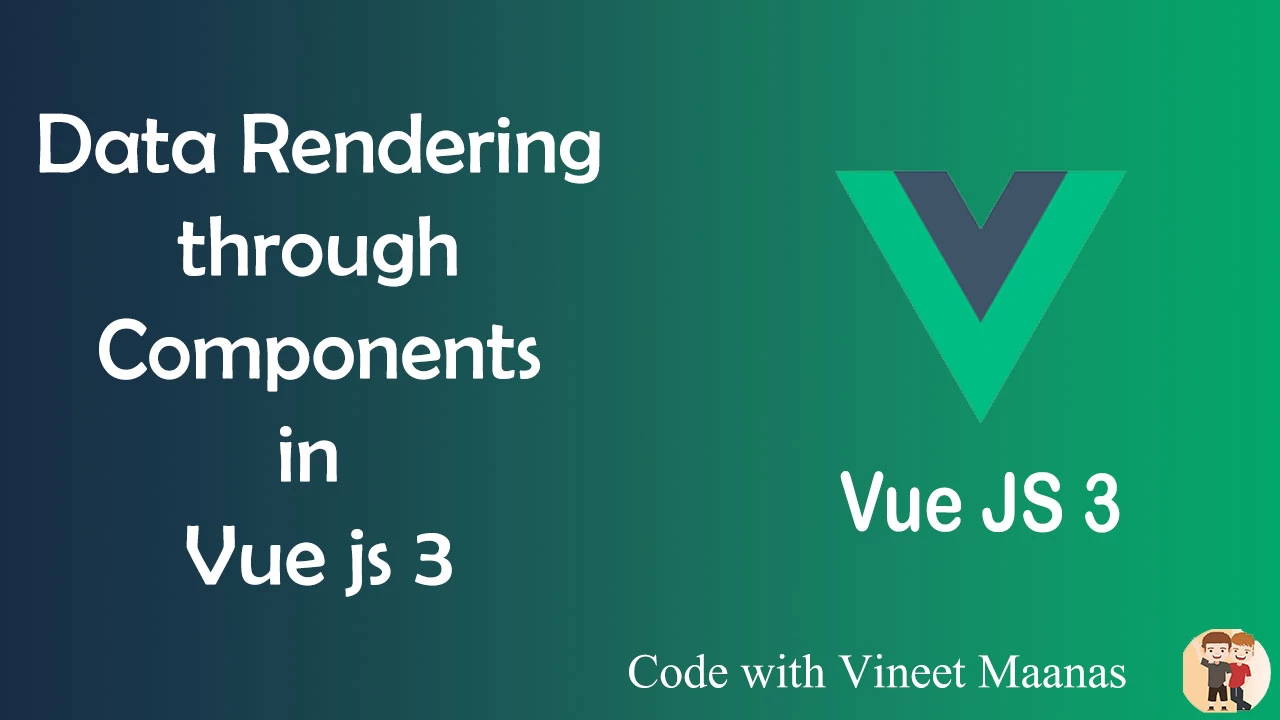

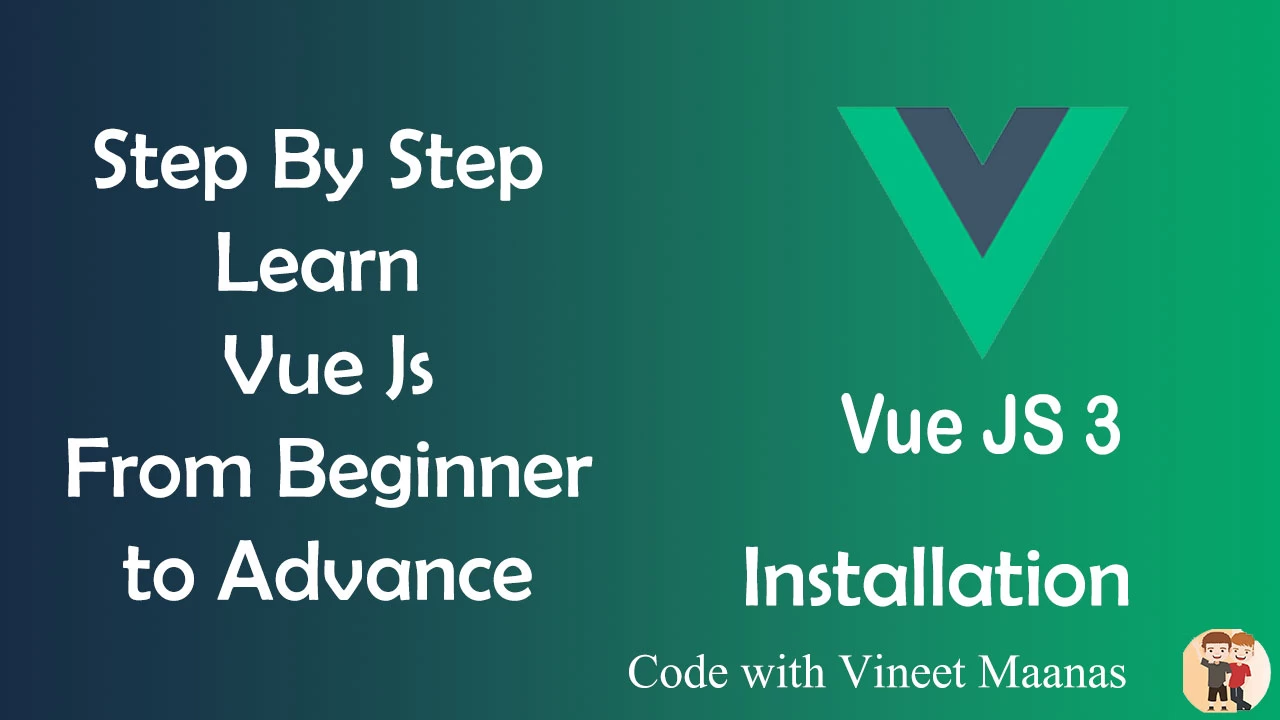


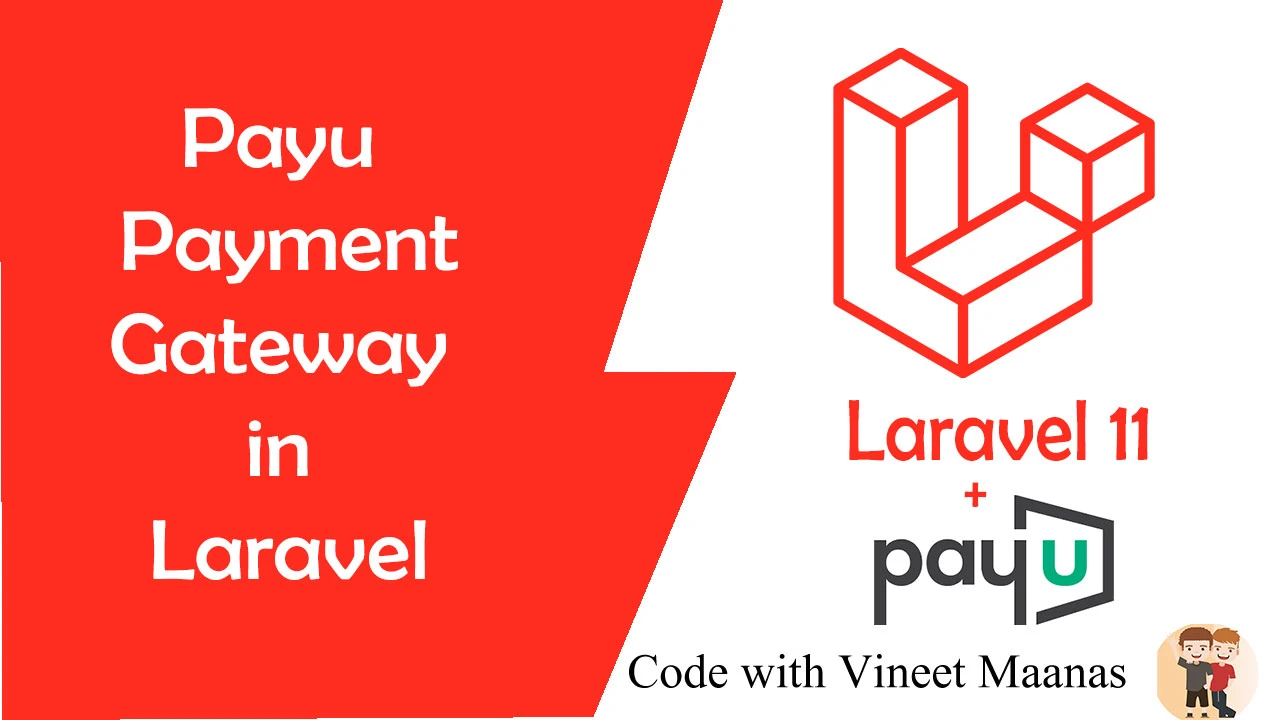
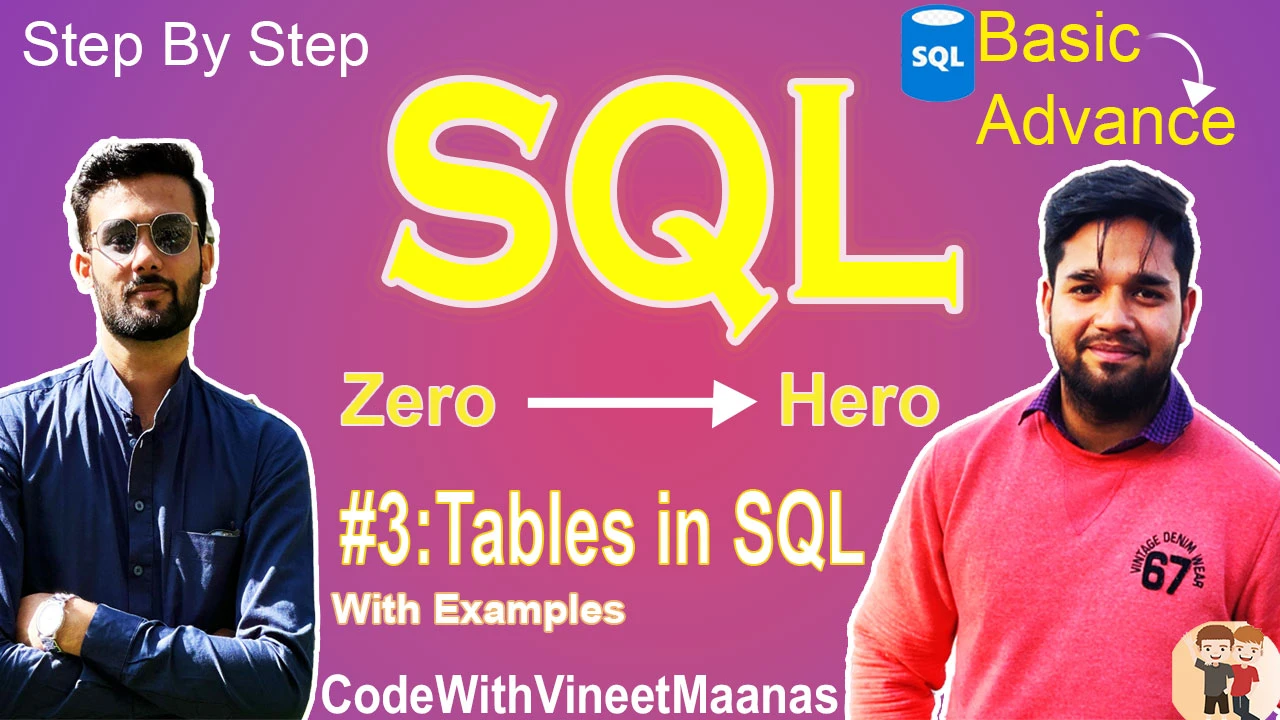
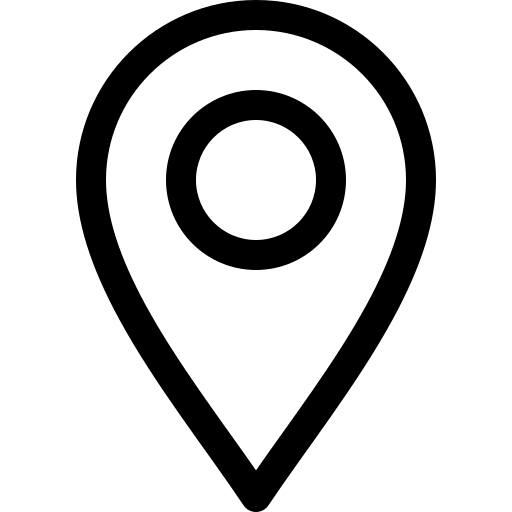

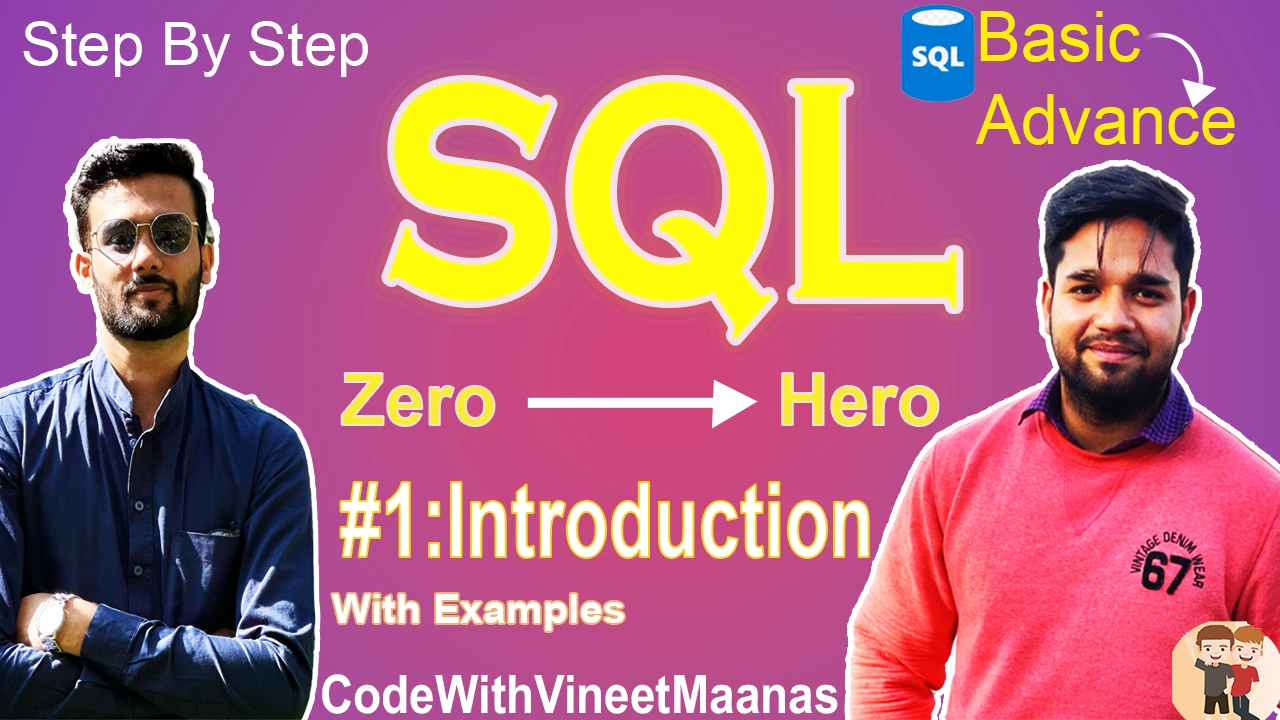
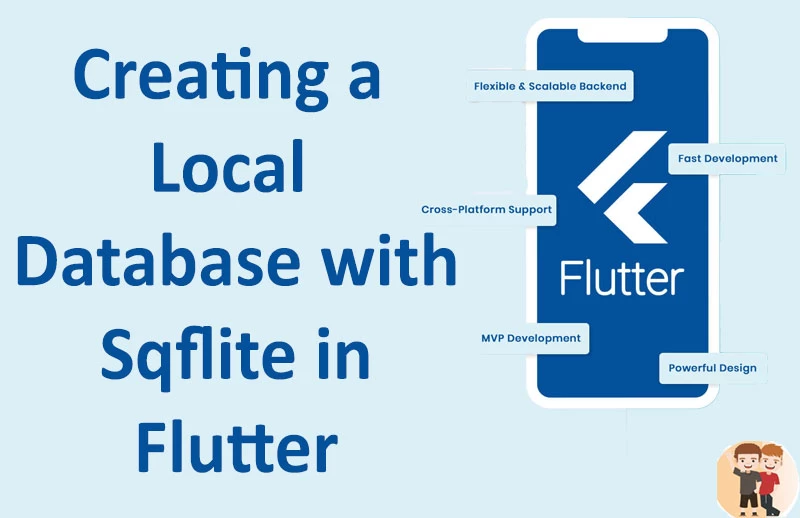
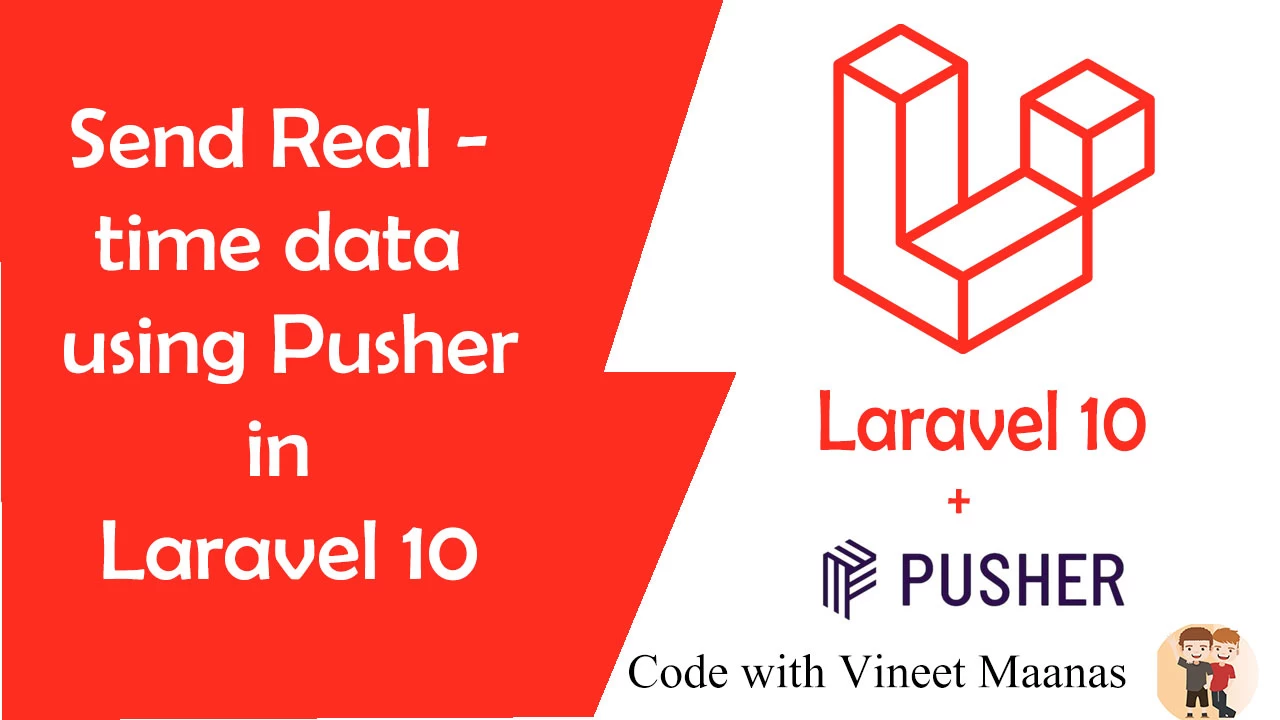
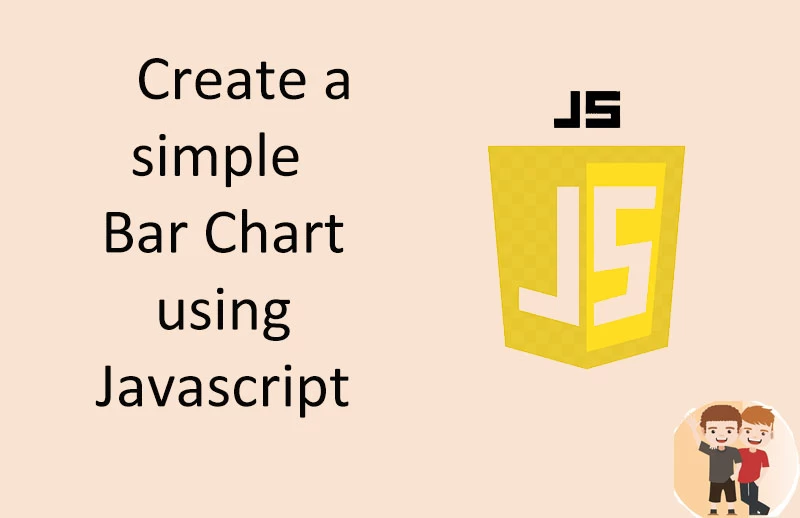
0 Comments (Please let us know your query)